The Samsung Galaxy Watch 4 is a feature-packed smartwatch, but its battery life can sometimes fall short of expectations. This expert-level guide will help you maximize battery efficiency through settings adjustments, app optimizations, and lifestyle habits. We’ll start with quick fixes before diving into advanced optimizations.
Quick Fixes for Immediate Battery Gains
1. Reduce Display Brightness & Timeout
- Navigate to Settings > Display
- Lower Brightness to a comfortable level
- Set Screen Timeout to 15 seconds
Trade-off: Lower brightness saves power but may reduce visibility in bright environments.
2. Enable Power Saving Mode
- Go to Settings > Battery > Power saving
- This disables always-on display, limits background activity, and reduces CPU performance
Trade-off: Some features and animations may be restricted.
3. Turn Off Always-On Display
- Settings > Display > Always-on Display > Off
Scenario: If you don’t need to check the time frequently, disabling AOD saves considerable power.
4. Disable Unnecessary Background Apps
- Settings > Apps > Recent Apps
- Force close unused apps
Scenario: Running fitness tracking apps 24/7 drains battery, so close them when not needed.
Intermediate Optimizations for Daily Use
5. Customize Auto HR & Stress Monitoring
- Samsung Health > Settings > Heart Rate Measurement
- Change from Continuous to Every 10 min or Manual
Trade-off: Less frequent tracking conserves battery but provides less detailed health data.
6. Manage Notifications
- Settings > Notifications
- Disable unnecessary app alerts
- Use ‘Only while wearing’ option to limit notifications when the watch isn’t on your wrist
Scenario: Receiving hundreds of notifications per day significantly impacts battery life.
7. Optimize Connectivity (Wi-Fi, GPS, Bluetooth, NFC)
- Settings > Connections
- Turn off Wi-Fi when not needed
- Use GPS only during workouts
- Disable NFC if not using Samsung Pay
Scenario: Constantly connected GPS can drain the battery quickly, so use it selectively.
Advanced Power-Saving Techniques
8. Use a Simplified Watch Face
- Settings > Watch Faces
- Avoid animated, interactive, and high-color faces
- Opt for static, minimalistic designs
Trade-off: Reducing animations improves battery but might make the interface less dynamic.
9. Disable ‘Hey Google’ & Bixby Wake
- Settings > Google Assistant/Bixby > Wake-up settings
- Turn off Wake on voice command
Scenario: Voice assistants running in the background can drain battery even if not actively used.
10. Limit Background Data Sync
- Settings > Accounts & Backup > Auto Sync Data
- Disable auto-sync for less critical accounts
Scenario: If you sync emails and cloud services too frequently, your battery depletes faster.
11. Use Developer Options for CPU Throttling
- Settings > About Watch > Software
- Tap Build Number seven times to enable Developer Options
- Reduce Background process limit
Trade-off: Lowering CPU power extends battery life but might slow multitasking.
Lifestyle Adjustments for Better Battery Longevity
12. Charge Smartly
- Avoid charging beyond 85% for better long-term battery health
- Use Samsung’s Battery Protect feature to limit full charge cycles
13. Avoid Extreme Temperatures
- Heat accelerates battery degradation, so keep your watch in moderate temperatures
14. Reboot the Watch Regularly
- Restarting clears background processes and prevents battery drain issues
Final Thoughts
By applying these optimizations, you can significantly extend the battery life of your Samsung Galaxy Watch 4. Whether you need a quick battery boost or a long-term efficiency plan, these solutions ensure a balanced smartwatch experience. Experiment with settings based on your usage needs and find the perfect balance between performance and battery longevity.

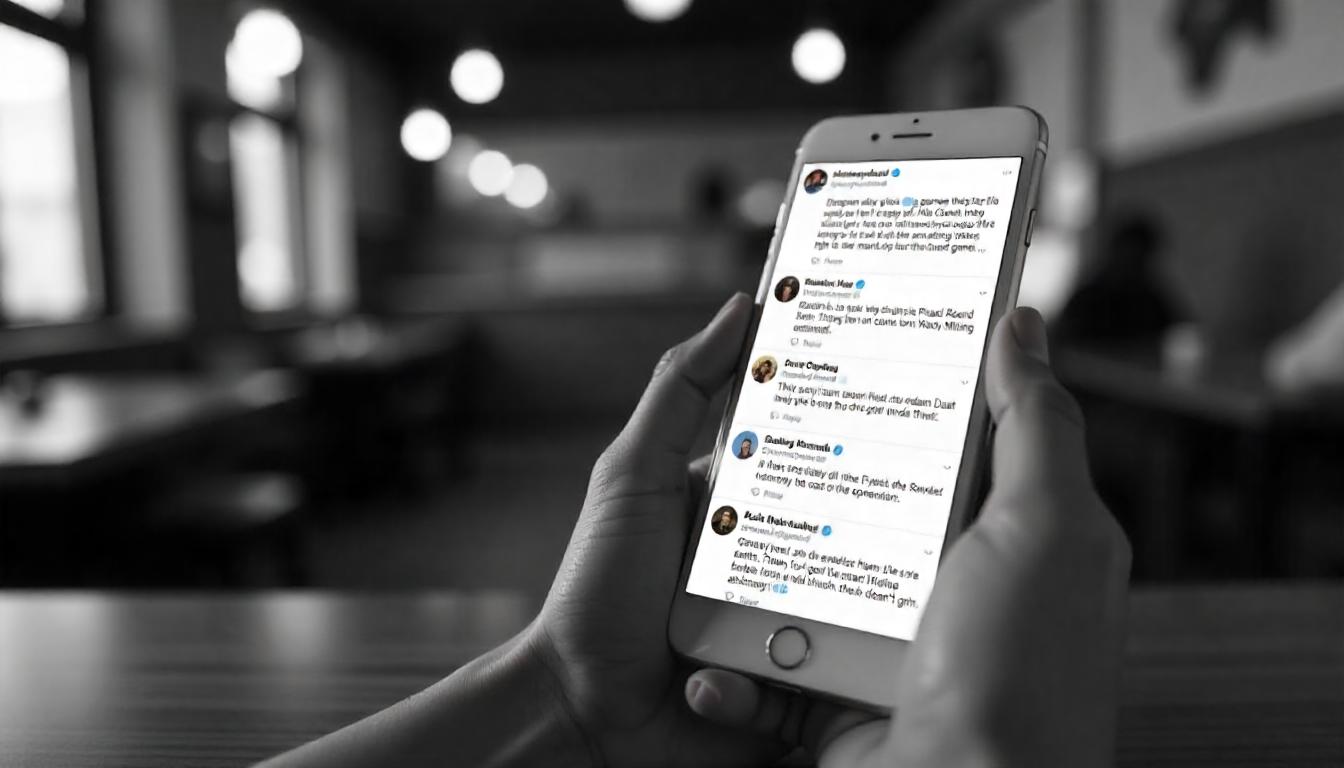

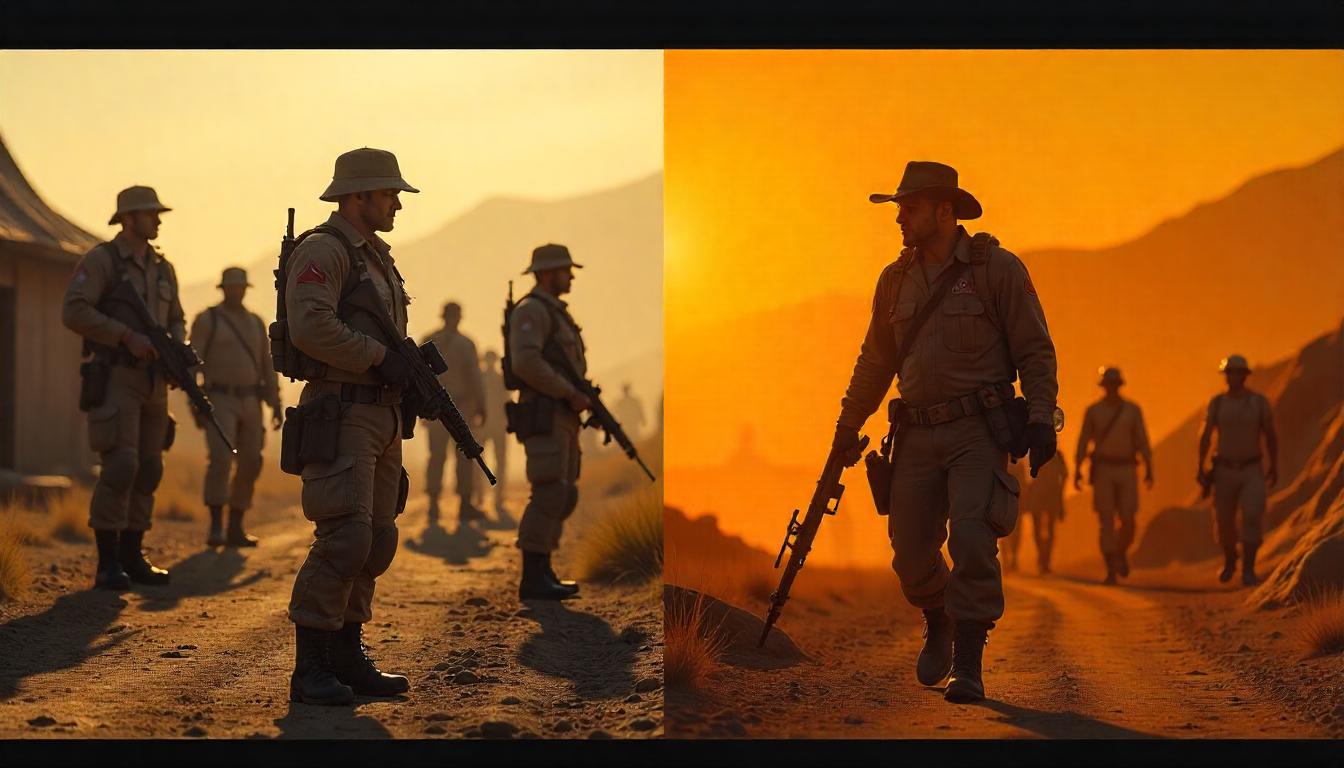

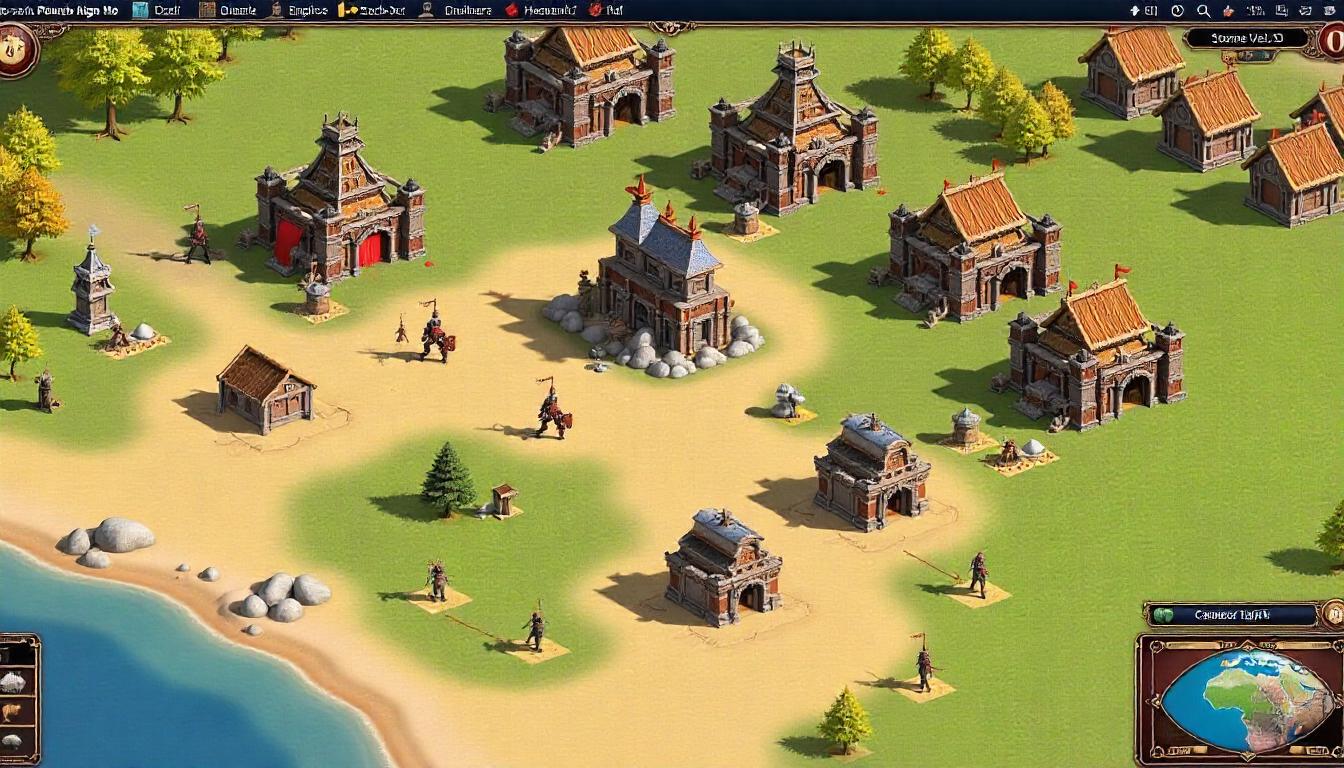
Leave a Reply