Fallout 4 is a massive open-world game filled with post-apocalyptic adventures, but the beauty of its modding community is that it can be anything you want it to be. Whether you’re looking to boost the visuals, expand the storyline, or simply change up the gameplay mechanics, modding is your ticket to a custom, unique experience. Don’t worry if you’re new to modding—this guide will walk you through everything from installing mods to troubleshooting common issues. By the end, you’ll be on your way to creating the ultimate Fallout 4 experience!
1. Preparing for Fallout 4 Modding
Before you dive headfirst into modding, there are a few essential things you’ll need to do to ensure everything goes smoothly.
a. Backup Your Game Files
First things first—backup your save files and game data. Modding is a fun way to enhance the game, but it’s always good practice to keep your original save files just in case something goes awry.
b. Install a Mod Manager
To keep everything organized, you’ll want a mod manager. There are two popular options for Fallout 4: Nexus Mod Manager (NMM) and Mod Organizer 2 (MO2). These tools let you manage all your mods in one place and make it easier to install, enable, or disable them. If you’re just starting out, NMM is a great choice due to its simplicity.
c. Enable Modding in Fallout 4
Before mods can be installed, you’ll need to enable modding through the game’s launcher:
- Open Fallout 4 and go to “Options.”
- In the launcher, select the “Advanced” tab.
- Check the box labeled “Enable Modding.”
Now you’re all set to start adding mods!
2. Finding the Best Mods for Fallout 4
There are thousands of mods out there, ranging from minor tweaks to complete overhauls of the game. Nexus Mods is the best place to start your search. Here’s how to find the right mods for you:
a. Use Filters and Tags
Browse through the Fallout 4 section on Nexus Mods and use filters to sort mods by categories like Gameplay, Graphics, Quests, and Companions. Tags will help you find mods that suit your specific playstyle or interests. You can also read through the mod descriptions and comments to ensure compatibility with other mods you have installed.
b. Stick to Popular Mods
If you’re just getting started, it’s best to go with popular, highly-rated mods to avoid issues with stability. Some top picks include:
- Unofficial Fallout 4 Patch (bug fixes)
- True Storms (weather overhaul)
- F4SE (Fallout 4 Script Extender) (for advanced mods)
- Looksmenu (character customization)
- Vivid Weathers (visual upgrade)
3. Installing Mods in Fallout 4
a. Manual Installation vs. Mod Manager
While you can install mods manually, using a mod manager is far easier and more organized. Here’s how to install a mod using both methods:
Using a Mod Manager:
- Download your chosen mod from Nexus Mods.
- Open your mod manager, and it should automatically detect the new mod file.
- Hit the “Install” button and follow the prompts.
- Once installed, activate the mod and load your game.
Manual Installation:
- Download the mod file.
- Extract the files into your Fallout 4 Data folder (usually located at C:\Program Files (x86)\Steam\steamapps\common\Fallout 4\Data).
- Activate the mod in the game launcher or by modifying the .ini files.
4. Troubleshooting Common Modding Issues
Modding can be a lot of fun, but sometimes issues arise. Here are a few common problems and how to fix them:
a. Mods Not Appearing in the Game
- Double-check that you have installed the mod correctly.
- Make sure the mod is activated through your mod manager or the launcher.
- Verify that you have the required game updates (sometimes mods need specific versions of the game).
b. Crashes and Instability
- Try disabling mods one by one to identify the culprit.
- Check for mod conflicts. Some mods alter the same files, which can cause issues. Tools like LOOT (Load Order Optimization Tool) can help you sort and manage load order.
- Ensure you’re using compatible mods for your game version.
c. Visual Glitches
- Check for graphic driver updates or adjust your in-game settings if you notice any weird visuals after installing texture or weather mods.
- Always read the mod descriptions for compatibility issues with other visual mods.
5. Expanding Your Experience with Advanced Mods
As you get more comfortable with modding, you can take it up a notch by exploring more complex mods:
a. New Questlines
Mods like The Fens Sheriff or Sim Settlements can add fresh storylines or quests to explore.
b. New Areas and NPCs
Add new factions, companions, or even entire locations with mods like The Outcasts of Fallout 4 or Boston’s Big Dig.
c. Immersive Mods
Immerse yourself in a completely different Fallout 4 with mods that change the game’s tone, atmosphere, or gameplay mechanics, such as Survival Options or Realistic Needs and Diseases.
6. Modding Etiquette and Tips
- Read Mod Descriptions Carefully: Some mods require specific load orders or additional mods to work.
- Keep an Eye on Mod Updates: Mods are frequently updated, so stay on top of updates and patch notes for compatibility.
- Join Modding Communities: Online forums like Nexus Forums and Reddit’s r/FalloutMods are great places to ask for advice and share your experiences.
Conclusion: Take Fallout 4 to the Next Level
Modding Fallout 4 can transform your experience into something unique and unforgettable. Whether you’re adding breathtaking visuals, improving gameplay mechanics, or diving into entirely new quests, the world of mods is your playground. Now that you have the basics down, it’s time to get started—just remember to take it slow, back up your files, and enjoy the creative freedom that modding offers. Happy modding, and welcome to your new Fallout 4 adventure!

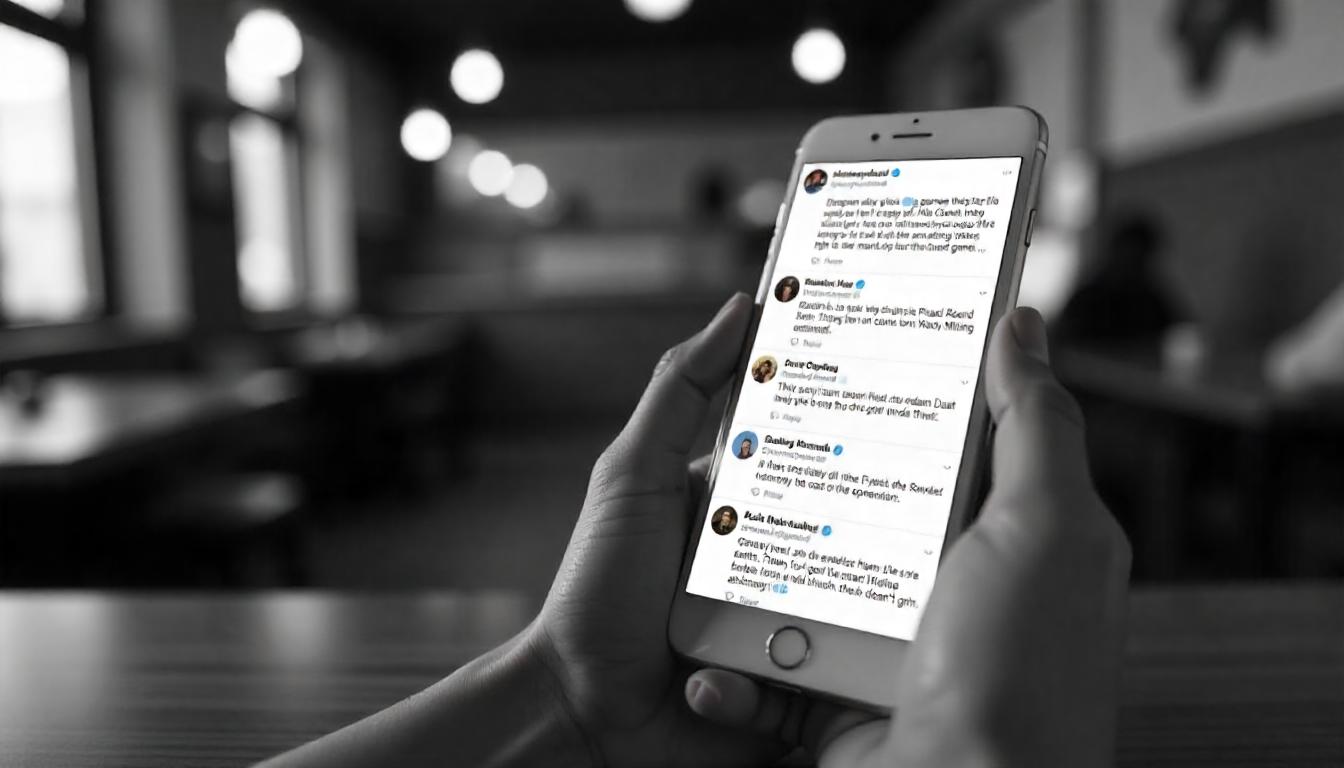

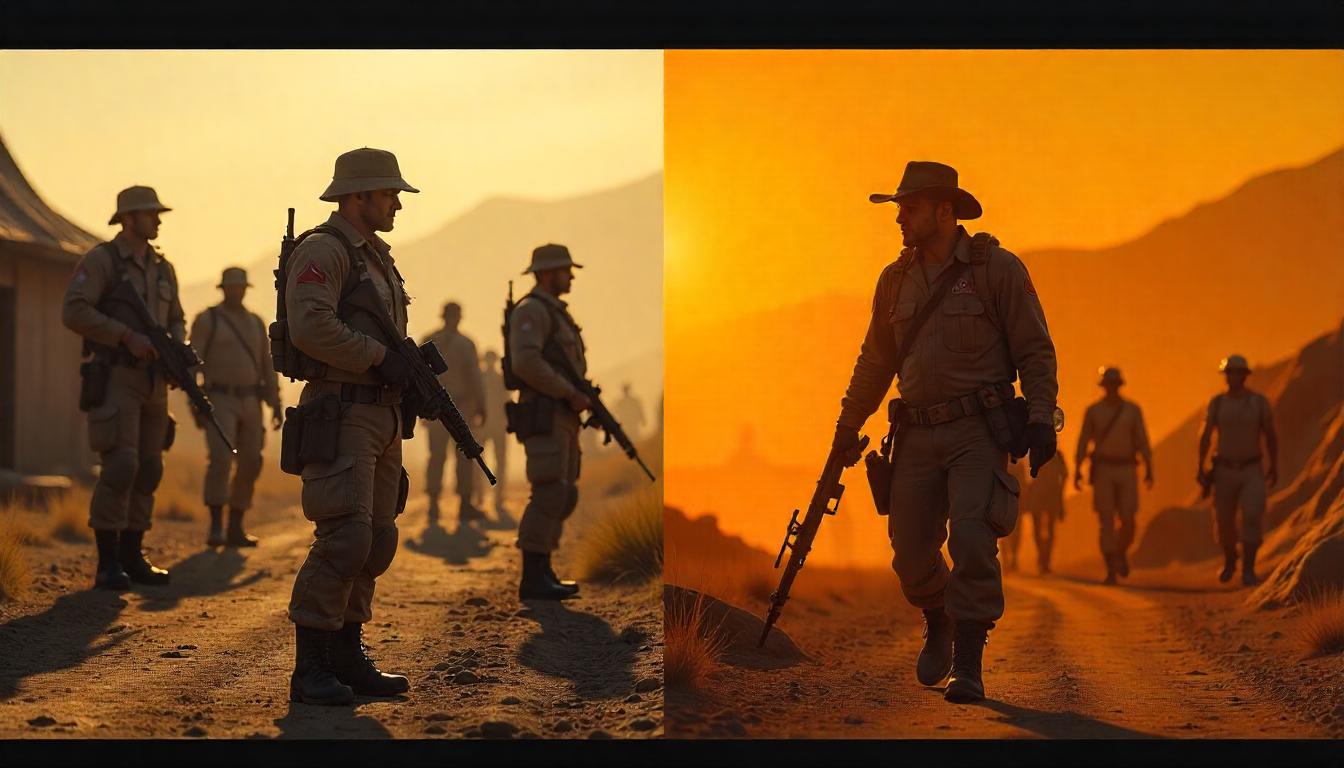

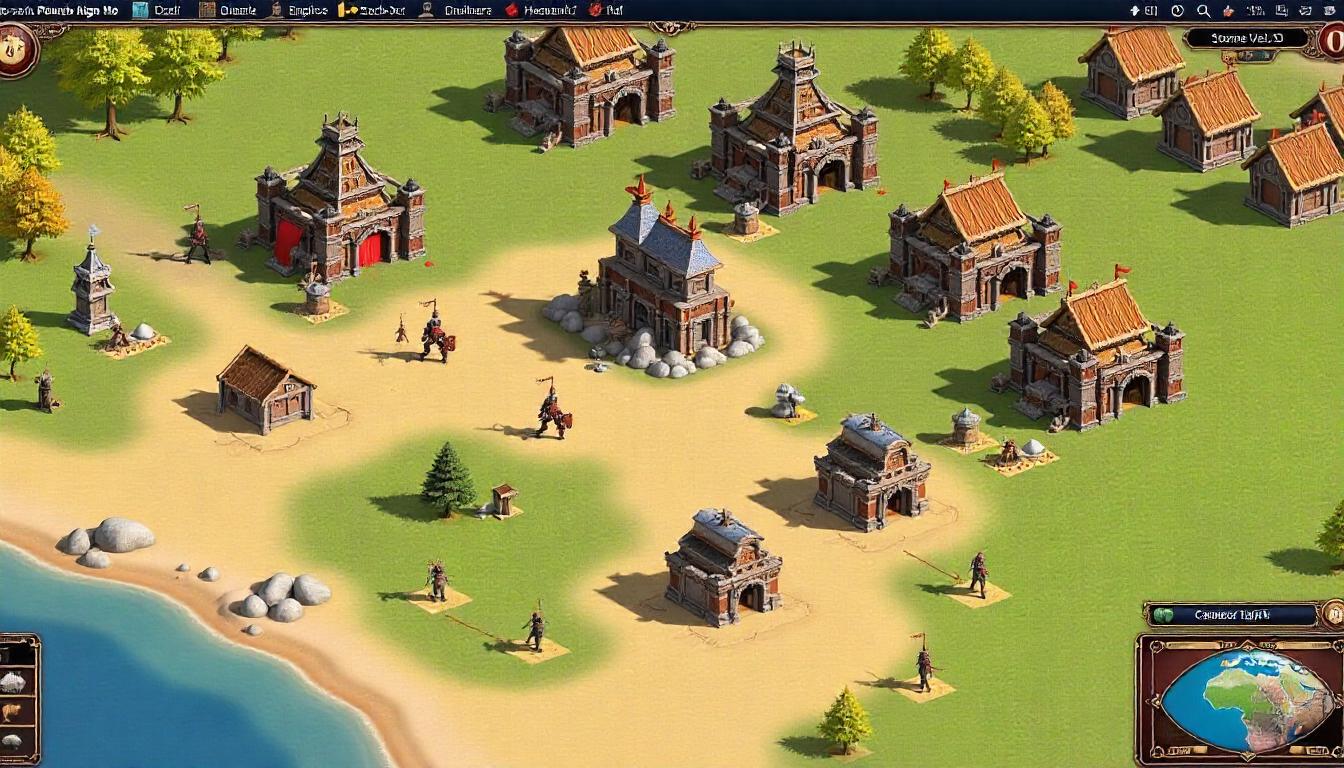
Leave a Reply