If you’re experiencing connectivity issues in Call of Duty: Modern Warfare 4, such as high ping, server lag, or NAT type restrictions, follow these troubleshooting steps to resolve the problem.
1. Check Your Internet Connection
Before adjusting game settings, ensure your internet connection is stable:
- Run a speed test (www.speedtest.net) and check your ping, download, and upload speeds.
- Restart your modem and router by unplugging them for 30 seconds and plugging them back in.
- Use a wired Ethernet connection instead of Wi-Fi for lower latency.
- Avoid bandwidth-heavy activities like streaming or downloads while playing.
2. Fix NAT Type Issues
A strict or moderate NAT type can cause connectivity problems. To change your NAT type to Open:
- Log into your router’s settings (usually by entering
192.168.1.1or192.168.0.1in a web browser). - Enable UPnP (Universal Plug and Play).
- If UPnP doesn’t work, manually forward the following ports for Modern Warfare 4:
- PC: TCP: 3074, 27014-27050 | UDP: 3074, 3478-3480, 27000-27031, 27036
- PlayStation: TCP: 1935, 3478-3480 | UDP: 3074, 3478-3479
- Xbox: TCP: 3074 | UDP: 88, 500, 3074, 3544, 4500
- Set up a Static IP Address for your console or PC.
- Enable DMZ mode (as a last resort) for your gaming device.
3. Reduce Server Lag and High Ping
If you’re experiencing lag, try these steps:
- Check Server Status: Visit Activision’s server status page to see if there are any ongoing issues.
- Select the Closest Server Region: Adjust the server region in the game settings to the closest available option.
- Restart Your Router and Modem: This can improve latency and refresh your connection.
- Change Your DNS Settings: Use Google’s DNS (8.8.8.8 & 8.8.4.4) or Cloudflare’s DNS (1.1.1.1) for a potentially faster connection.
- Close Background Applications: Shut down any apps that may be using bandwidth, like downloads or streaming services.
4. Fix Packet Loss Issues
Packet loss can cause rubberbanding and desynchronization. To reduce packet loss:
- Use a Wired Connection: Ethernet is more stable than Wi-Fi.
- Disable QoS (Quality of Service) Settings: Some routers limit bandwidth unfairly.
- Check for ISP Throttling: Contact your internet provider to ensure they aren’t limiting your gaming traffic.
- Enable Traffic Prioritization: Some gaming routers allow you to prioritize gaming traffic for a smoother experience.
5. Update Your Game and System Software
- Ensure Modern Warfare 4 is up to date by checking for game updates in your platform’s store.
- Update your console’s firmware or PC drivers (especially network and graphics drivers).
- If on PC, update your network adapter drivers through Device Manager.
6. Reinstall the Game (Last Resort)
If issues persist, a fresh installation may help:
- Uninstall Modern Warfare 4 from your system.
- Restart your device.
- Reinstall the game from the official store.
- Test the connection again.

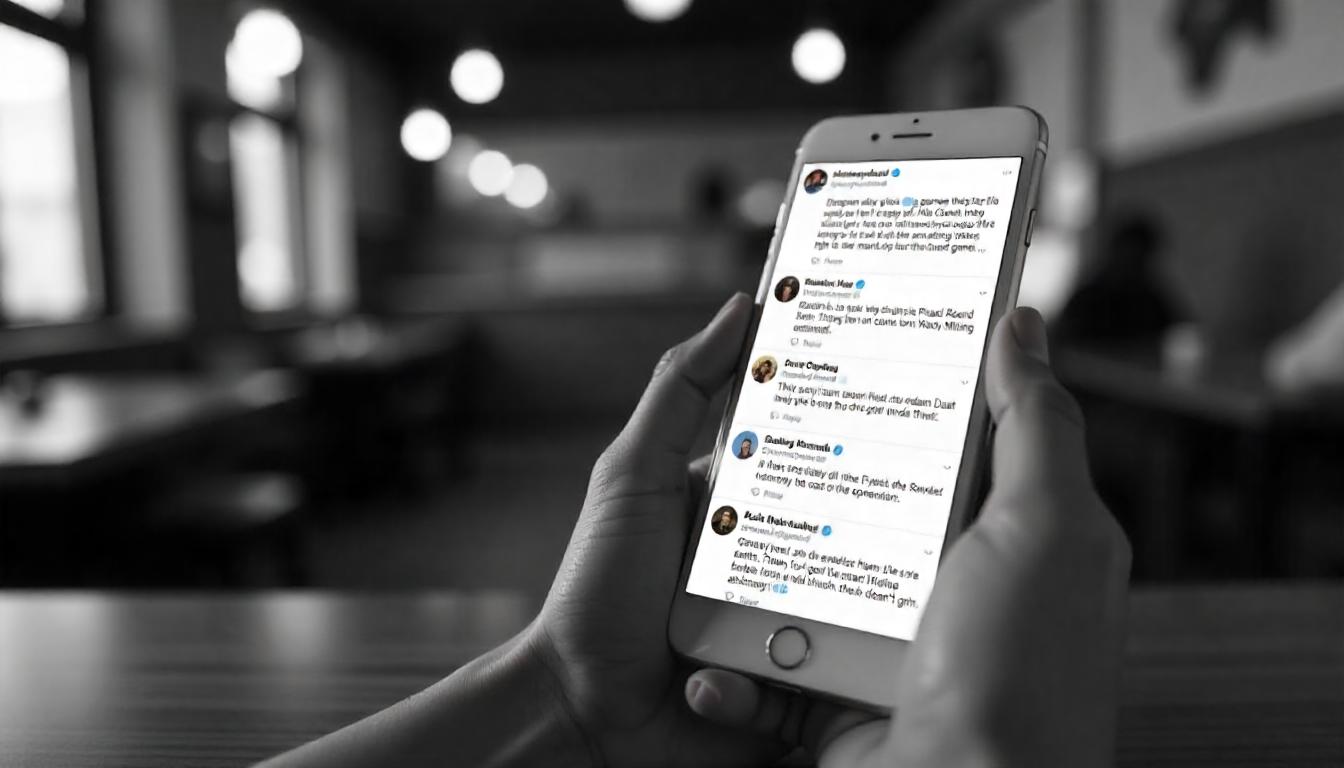


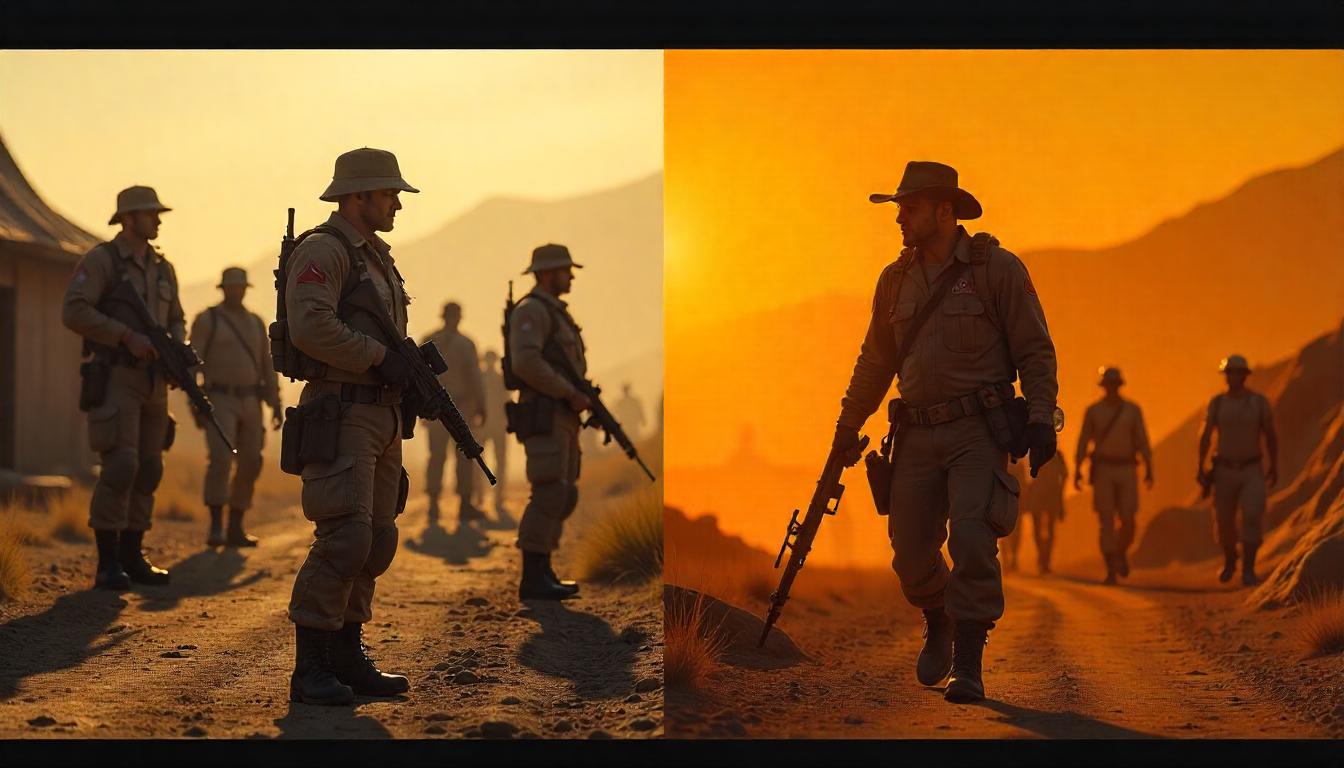

Leave a Reply