Introduction
Fallout 4, while an incredible open-world RPG, is notorious for performance issues, including frame drops, stuttering, and long load times. Whether you’re on PC or console, optimizing the game can vastly improve your experience. This guide provides a structured troubleshooting approach to enhance performance, covering FPS boosts, stutter fixes, mod recommendations, and hardware tweaks.
General Optimization Tips
1. Ensure the Game is Updated
- Always run the latest version of Fallout 4. Bethesda releases patches that may contain performance improvements.
- On PC, verify file integrity through Steam:
- Open Steam Library.
- Right-click Fallout 4 > Properties.
- Go to “Installed Files” > “Verify integrity of game files.”
2. Check System Requirements
- Minimum Requirements:
- OS: Windows 7/8/10 (64-bit)
- CPU: Intel Core i5-2300 / AMD Phenom II X4 945
- RAM: 8GB
- GPU: NVIDIA GTX 550 Ti / AMD Radeon HD 7870
- Recommended:
- OS: Windows 10/11 (64-bit)
- CPU: Intel Core i7-4790 / AMD FX-9590
- RAM: 16GB
- GPU: NVIDIA GTX 780 / AMD Radeon R9 290X
PC Performance Tweaks
3. Optimize Graphics Settings
- Lower settings for a balanced performance/quality ratio:
- Textures: High
- Shadows: Medium or Low
- God Rays: Off or Low
- Ambient Occlusion: SSAO or Off
- Anti-Aliasing: TAA (better performance) instead of FXAA
- Draw Distance: Medium
4. Disable V-Sync & FPS Cap
- Fallout 4 locks FPS to 60 by default, which may cause stuttering.
- Disable V-Sync:
- Navigate to
Documents/My Games/Fallout4. - Open
Fallout4Prefs.ini. - Locate
iPresentInterval=1and set it to0.
- Navigate to
5. Enable High-Performance Mode
- Windows Performance Settings:
- Go to
Control Panel > Power Optionsand set to “High Performance.”
- Go to
- NVIDIA Control Panel:
- Open NVIDIA Control Panel.
- Go to “Manage 3D Settings.”
- Find Fallout 4 and set “Power Management Mode” to “Prefer Maximum Performance.”
6. Fix Stuttering & Micro-Freezes
- Change CPU Priority:
- Open Task Manager (
Ctrl + Shift + Esc). - Find Fallout 4 under “Processes.”
- Right-click > “Go to Details.”
- Right-click
Fallout4.exe> Set Priority > “High.”
- Open Task Manager (
- Disable Mouse Acceleration:
- Open
Fallout4.ini(Documents/My Games/Fallout4). - Add/change:
[Controls] bMouseAcceleration=0
- Open
7. Install Performance Mods
Essential Performance Mods:
- BethINI (Improves INI settings for optimization)
- Unofficial Fallout 4 Patch (Bug fixes and performance enhancements)
- High FPS Physics Fix (Prevents physics issues when unlocking FPS)
- Optimized Vanilla Textures (Better texture compression for performance boost)
- Insignificant Object Remover (Removes clutter that impacts FPS)
How to Install Mods:
- Use Mod Organizer 2 or Vortex for mod management.
- Download mods from Nexus Mods.
- Follow installation instructions for each mod.
Console Optimization (PS4/Xbox One/Xbox Series X|S)
8. Clear Cache & Reinstall
- Clear Console Cache:
- Turn off the console completely.
- Unplug it for 5 minutes.
- Restart and relaunch Fallout 4.
- Reinstall the Game:
- Delete and reinstall Fallout 4 to remove corrupted data.
9. Manage Save Files
- Large save files slow performance.
- Delete old saves or use a fresh start for better stability.
10. Reduce Load on the System
- Close background apps (Spotify, YouTube, Twitch).
- Enable Performance Mode on Xbox/PS5.
11. Adjust In-Game Settings
- Reduce Draw Distance and Shadows.
- Lower Lighting Quality for a smoother experience.
Hardware Upgrades & Advanced Tweaks
12. Upgrade Your Hardware
- RAM: Fallout 4 benefits from 16GB RAM or more.
- SSD: Switch from HDD to SSD for faster load times.
- GPU: Upgrade to at least GTX 1660 Super or Radeon RX 5700 XT for high performance.
13. Use NVIDIA DLSS or AMD FSR (PC Only)
- Install NVIDIA DLSS mod or use AMD FSR for better performance.
14. Overclocking (Advanced Users Only)
- Use MSI Afterburner to overclock your GPU (small increments for stability).
- Overclock CPU cautiously using BIOS settings.
Final Thoughts
Optimizing Fallout 4 requires a mix of in-game tweaks, mod installations, and sometimes hardware upgrades. By following this troubleshooting guide, you should see a significant boost in FPS, reduced stuttering, and a smoother overall experience.
Let us know in the comments what worked best for you and if you have additional tips!

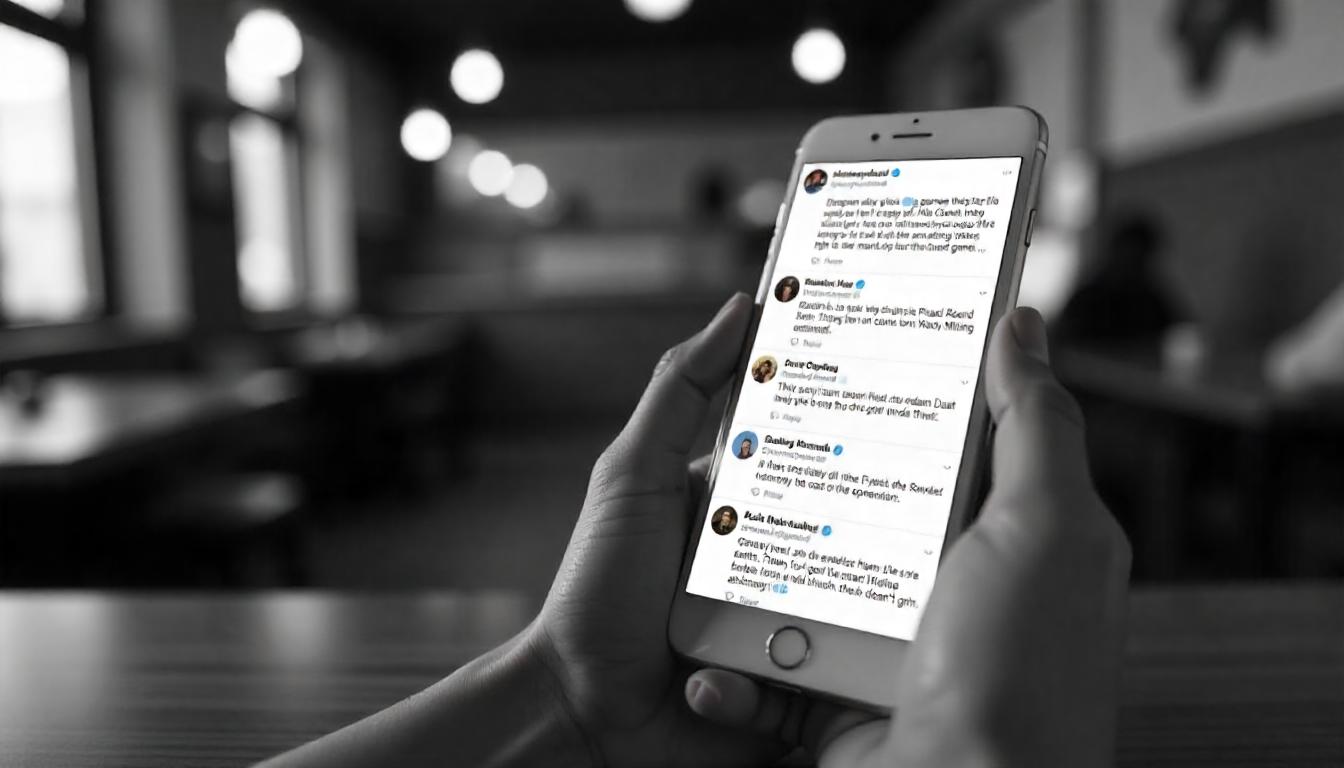


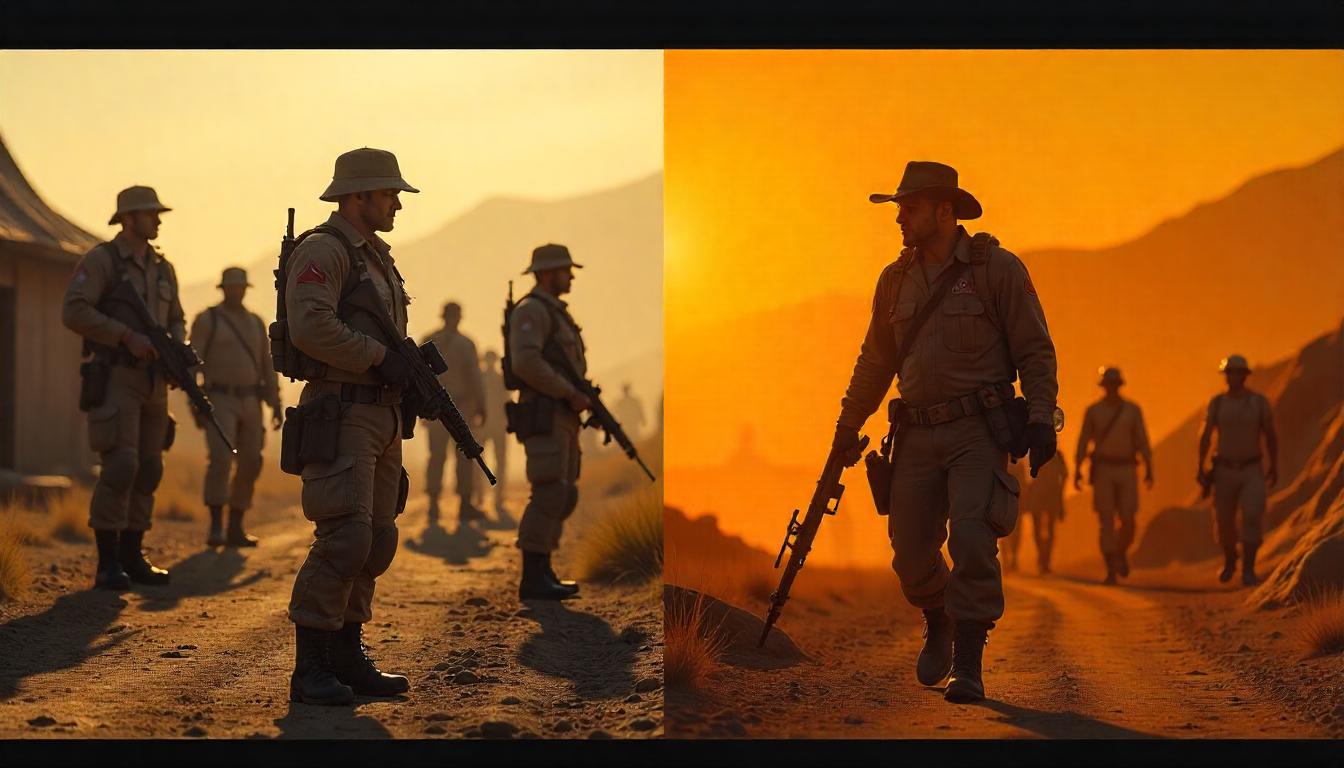

Leave a Reply