What Are Mods and Why Use Them?
Mods (short for modifications) are user-created content that enhances or changes the gameplay of The Sims 4. These can range from minor cosmetic changes (like new hairstyles or outfits) to major gameplay overhauls (like adding new career paths or life simulation mechanics). Players use mods to personalize their gaming experience, fix bugs, or expand gameplay beyond what the base game offers.
PC vs. Console Modding: Key Differences
PC: The Sims 4 on PC allows full modding support. Players can download, install, and use script mods, custom content (CC), and various gameplay modifications.
Consoles (PlayStation & Xbox): Unfortunately, The Sims 4 does not support mods on consoles. However, players can still customize their game using in-game cheats, gallery downloads, and expansion packs.
How to Install Mods on PC
Step 1: Enable Mods in The Sims 4
- Launch The Sims 4 and go to the Main Menu.
- Click on Game Options > Other.
- Check the boxes for Enable Custom Content and Mods and Script Mods Allowed.
- Click Apply Changes and restart the game to activate mod support.
Step 2: Downloading Mods and Custom Content
Mods and CC can be found on websites such as:
- Mod The Sims (modthesims.info)
- The Sims Resource (thesimsresource.com)
- Lover’s Lab (for NSFW mods)
- Patreon (some creators release exclusive mods here)
When downloading mods, always ensure they are updated for the latest game version to avoid crashes or glitches.
Step 3: Installing Mods and CC
- Locate your Mods folder:
- Open File Explorer and navigate to:
Documents > Electronic Arts > The Sims 4 > Mods
- Open File Explorer and navigate to:
- Extract the mod files (if necessary):
- Mods come in .package, .ts4script, or .zip/.rar files.
- If a mod is in .zip or .rar, extract it using software like WinRAR or 7-Zip.
- Move the extracted .package or .ts4script files to the Mods folder.
- Organize your Mods folder:
- Keep CC and script mods in separate subfolders to avoid conflicts.
- Avoid deeply nested folders (e.g., Mods > Scripts > Gameplay > New Features may not work correctly).
Step 4: Using a Mod Manager (Optional, but Recommended)
A mod manager helps organize and enable/disable mods easily. Popular choices include:
- TS4 Mod Manager (by GameTimeDev)
- Sims 4 Tray Importer (for managing CC)
- CurseForge App (Official mod support for some EA games)
Step 5: Testing and Troubleshooting Mods
- Launch the game and check if the mods appear in the game.
- If mods don’t work:
- Make sure mods are enabled in settings.
- Remove any outdated or conflicting mods.
- Check for mod updates after each game patch (EA updates can break mods).
Can You Mod The Sims 4 on Consoles?
As of now, The Sims 4 does not support modding on PlayStation or Xbox. However, players can still customize their gameplay through:
- Cheat Codes: Use L1 + L2 + R1 + R2 (PS) or LB + LT + RB + RT (Xbox) to open the cheat console.
- Gallery Downloads: Download custom Sims, lots, and builds created by other players.
- Expansion & Stuff Packs: Get additional content officially released by EA.
Final Tips for Safe Modding
- Backup your saves before adding new mods.
- Only download from trusted sources to avoid malware.
- Regularly update mods to prevent game crashes.
- Read mod descriptions for compatibility notes and installation instructions.
With these steps, you can enhance your Sims 4 experience with custom content and mods, creating a more immersive and personalized world. Happy Simming!

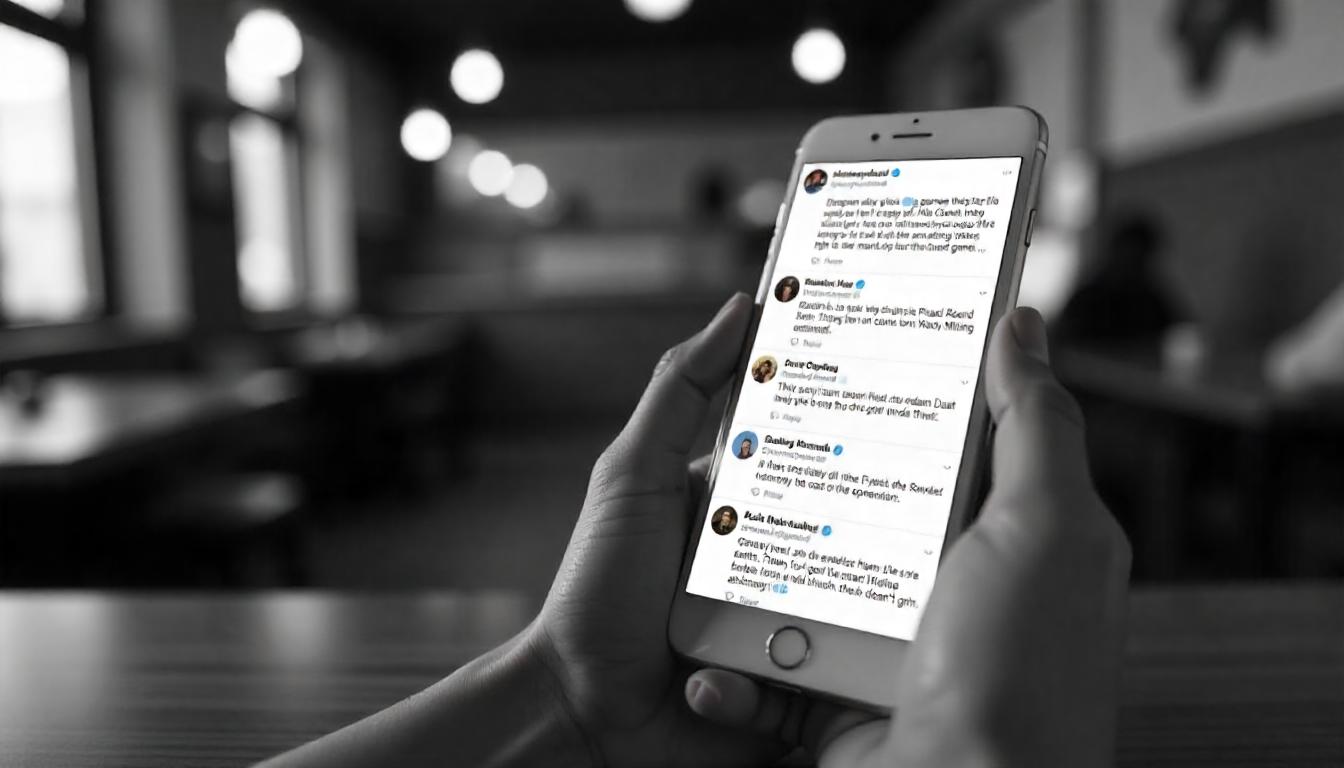


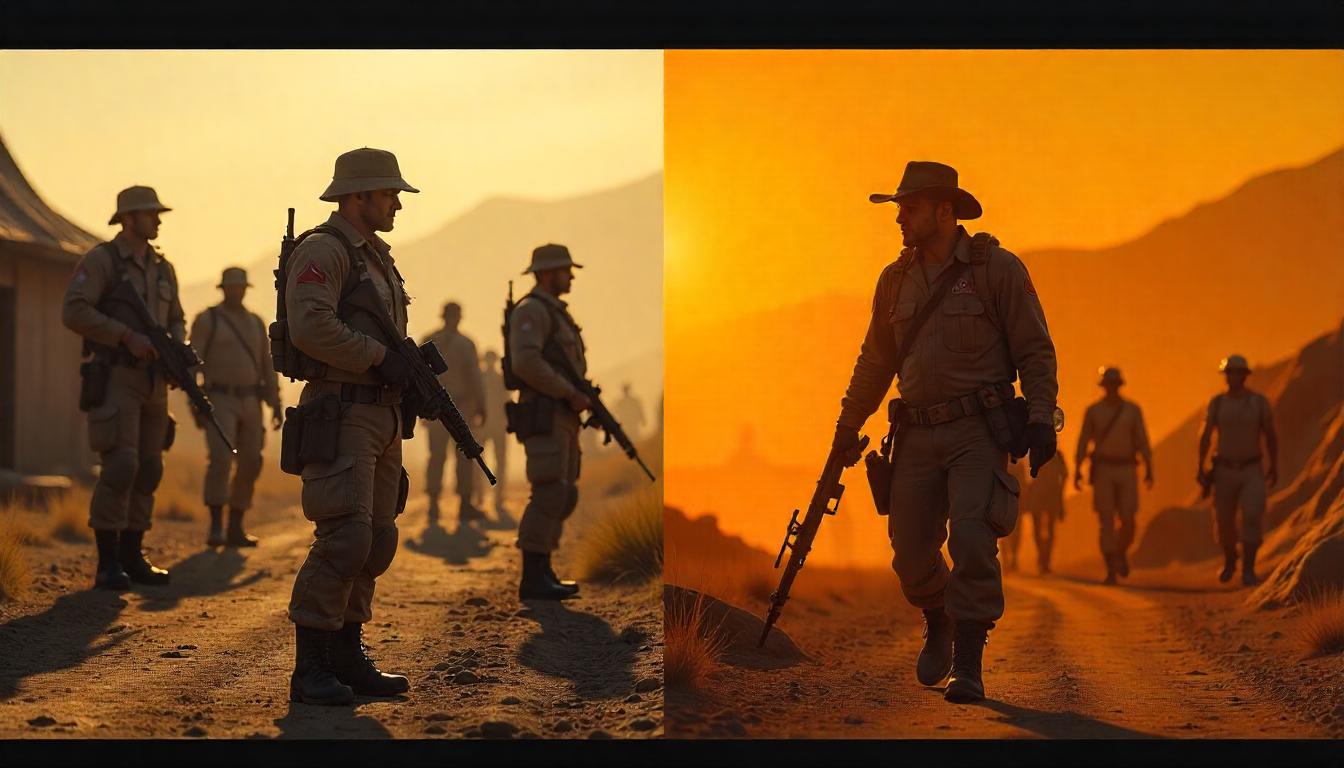

Leave a Reply