AirPods 4, Apple’s latest addition to the AirPods family, have revolutionized the wireless earbud market, offering superb sound quality, impressive noise cancellation, and a seamless connection to Apple devices. However, to truly elevate the auditory experience, audiophiles know that customization is key. In this comprehensive guide, we’ll dive into how to optimize the sound quality of your AirPods 4, exploring equalizer settings, spatial audio enhancements, and personalized sound customization. We’ll also provide troubleshooting tips for common audio issues that can arise. Ready to transform your listening experience? Let’s get started!
1. Equalizer Settings: Fine-Tuning Your Sound
The sound profile of AirPods 4 is impressive straight out of the box, but with a few tweaks, you can tailor the sound to your unique preferences. One of the first steps in optimizing the AirPods 4’s audio performance is adjusting the equalizer (EQ) settings. Apple offers a built-in EQ feature, available through the Music app, which allows you to modify various aspects of the sound, such as bass, mids, and treble.
To access the EQ settings on an iOS device:
- Go to Settings.
- Scroll down and tap on Music.
- Select EQ.
- Choose one of the preset EQ options based on your sound preference.
The available presets range from Bass Booster to Treble Booster and Loudness, each adjusting different frequencies to suit particular genres or personal taste. However, if you want a more tailored listening experience, you may need to rely on third-party apps or external devices that offer finer control.
For audiophiles, here are a few recommendations for specific music genres:
- Bass-heavy music (e.g., EDM, hip-hop): Try the Bass Booster or Dance setting for enhanced low-end punch.
- Classical or vocal-centric music: The Spoken Word or Acoustic preset is great for clarity in the mids and treble.
- Rock and metal: Rock or Loudness can provide more presence in the lower and mid ranges while keeping the high frequencies sharp.
While the preset EQ settings are a great starting point, remember that you can also adjust the EQ through your external audio equipment, like a Bluetooth DAC (digital-to-analog converter) or high-fidelity audio player, for a more profound sound enhancement.
2. Spatial Audio: Immersive Surround Sound
Spatial audio is one of the standout features of AirPods 4, offering a surround-sound experience for supported content. With dynamic head tracking, spatial audio delivers a more immersive experience, particularly when watching movies, playing games, or listening to spatially-mixed music.
To enable spatial audio on your AirPods 4, follow these steps:
- Open Settings on your iPhone or iPad.
- Scroll to Bluetooth and tap on the information icon next to your AirPods 4.
- Toggle on Spatial Audio and, if desired, turn on Head Tracking for a more dynamic experience.
Spatial audio uses dynamic head tracking to adjust the audio based on your head’s position, making it feel as if the sound is coming from around you. This feature is especially effective for video content on platforms like Apple TV+, Netflix, or YouTube, where 3D sound is integrated. It enhances the spatial depth and makes you feel like you’re in the middle of the action.
However, there’s one key thing to note: Not all content supports spatial audio, so you’ll need to check whether the media you’re consuming has been mixed in this format. Apple Music, for instance, offers a wealth of spatial audio tracks with Dolby Atmos support, giving you an even more immersive experience.
3. Sound Customization: Tailoring the AirPods 4’s Audio to Your Needs
Apple provides several sound customization options to enhance the sound experience further. One of the most significant features for audiophiles is the Adaptive EQ. This feature automatically adjusts the sound to your unique ear shape and the fit of your AirPods, ensuring that the audio is balanced no matter the environment or situation.
To access and enable Adaptive EQ on your AirPods 4, make sure your firmware is updated and enable it through the device settings:
- Open Settings and select Bluetooth.
- Tap on the info icon next to your AirPods 4.
- Enable Adaptive EQ under the “Audio” section.
Additionally, AirPods 4 supports Sound Check, which normalizes the volume levels across songs. This feature ensures that the volume levels stay consistent across different tracks, preventing the need to adjust the volume constantly. Enable it by navigating to Settings > Music and toggling the Sound Check option.
Lastly, if you’re looking for specific sound customization beyond the default options, third-party apps like Wavelet (for Android) or EqualizerPro (for iOS) can provide deeper control over the audio frequencies and offer manual fine-tuning.
4. Active Noise Cancellation and Transparency Mode: Adjusting for Environment
AirPods 4 come equipped with Active Noise Cancellation (ANC) and Transparency Mode to adapt to different listening environments. ANC reduces ambient noise, providing a more immersive listening experience, while Transparency Mode lets you hear the outside world, which is ideal when you need to be aware of your surroundings.
To activate ANC or Transparency Mode, simply:
- Open the Control Center on your iPhone or iPad.
- Press and hold the Volume slider.
- Choose between Noise Cancellation, Transparency, or Off depending on your needs.
For optimal sound, switch to Noise Cancellation when listening to music or watching movies in noisy environments. When you’re outdoors or walking around, Transparency Mode helps you stay aware of your surroundings while still enjoying your music or podcasts.
5. Troubleshooting Common Audio Issues
While AirPods 4 offer impressive sound quality, like any device, they can sometimes encounter issues. Here are some common audio problems and tips for troubleshooting:
- Low sound or imbalance between left and right earbud: This could be due to a poor Bluetooth connection or debris in the speaker mesh. Try cleaning your AirPods 4 with a soft, dry cloth, and make sure they’re properly connected. Also, ensure your device’s Bluetooth is functioning well.
- Distorted or muffled sound: If the sound quality is distorted, ensure your AirPods’ firmware is updated and check your device’s EQ settings. Sometimes, restarting your device or reconnecting your AirPods can solve the issue.
- Connectivity issues: If your AirPods 4 keep disconnecting, try resetting them by pressing the setup button on the case until the status light flashes amber. Then, reconnect them to your device.
- Low battery and sound distortion: If the battery level is critically low, the sound output may degrade. Charge your AirPods and ensure the battery is fully charged before using them for optimal performance.
Final Thoughts
Optimizing the sound quality of your AirPods 4 is all about customization. By experimenting with equalizer settings, leveraging spatial audio, and fine-tuning your sound preferences, you can achieve a truly personalized listening experience. The built-in features like Adaptive EQ and active noise cancellation are already impressive, but with a few additional tweaks, you can make your AirPods 4 sound better than ever. If you encounter any issues, the troubleshooting tips provided can help ensure that your AirPods perform at their best, delivering crystal-clear, immersive sound wherever you go.
Now, sit back, relax, and enjoy a whole new level of audio excellence with your AirPods 4!
4o mini

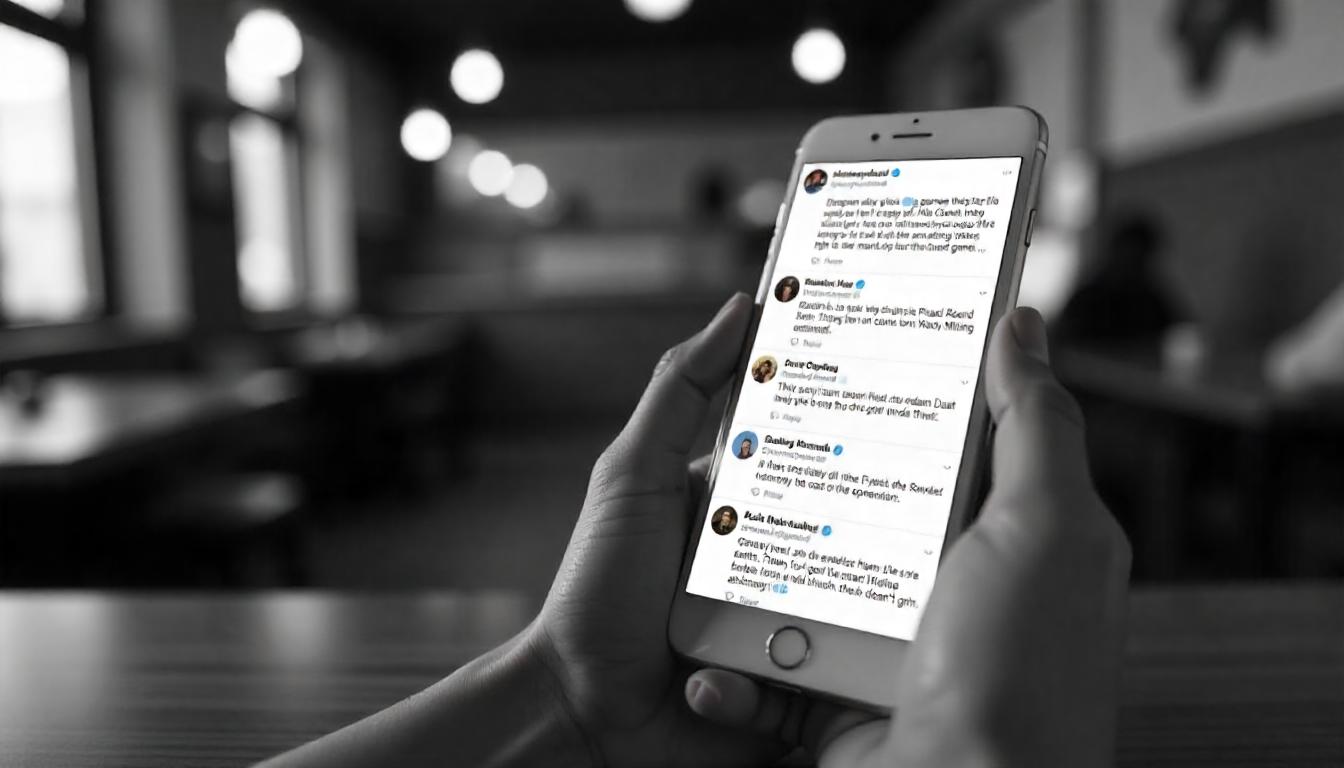

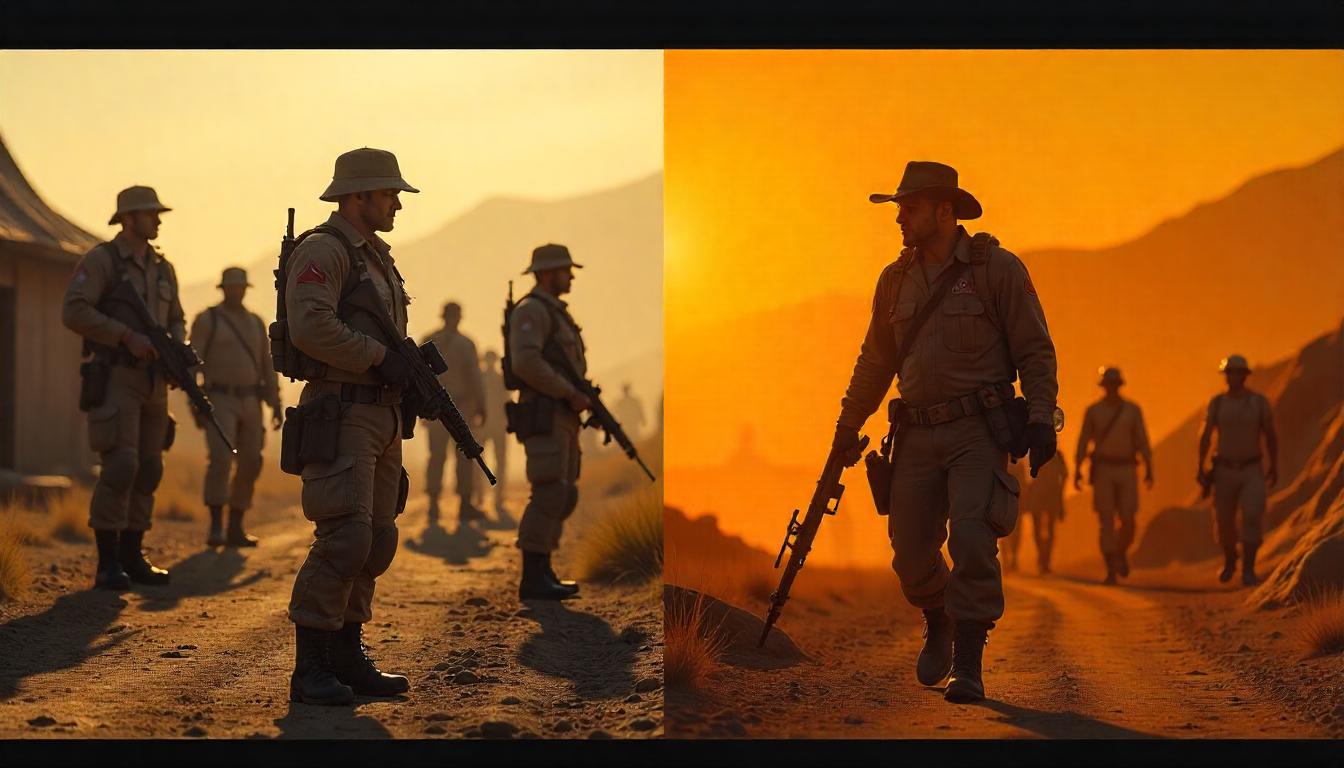

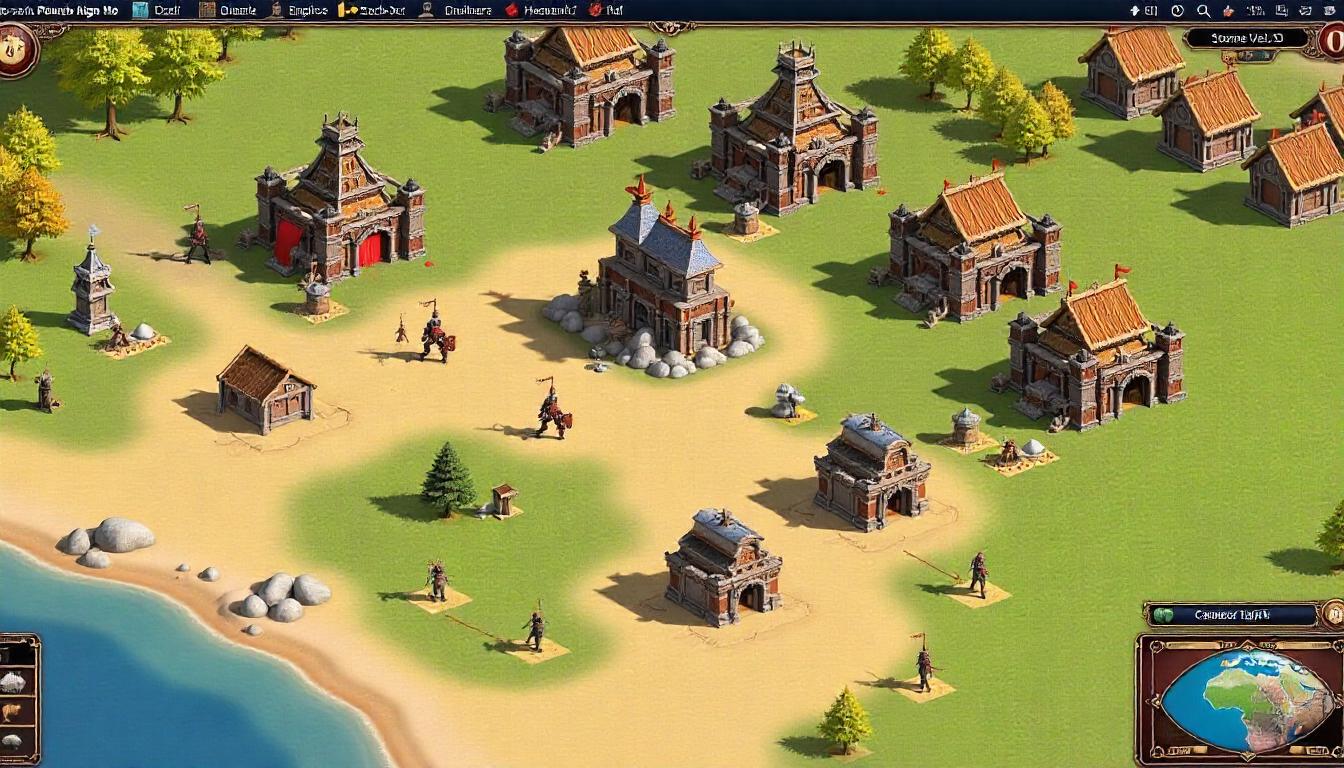
Leave a Reply