Introduction
Fallout 4 is an expansive open-world RPG that offers hundreds of hours of gameplay. However, like any massive game, it’s not without its share of glitches. From floating NPCs to disappearing items and quest-breaking bugs, these issues can pull you right out of the immersive wasteland experience. Whether you’re playing on PlayStation 4 or PC, this guide will help you troubleshoot and fix the most common Fallout 4 bugs, so you can get back to exploring the Commonwealth.
1. Floating or Stuck NPCs
Issue:
NPCs get stuck in place, float in the air, or refuse to move, making quests and interactions impossible.
Fixes for PS4:
- Fast Travel: Move to a different location and return to reset NPC positions.
- Wait/Sleep: Use the wait feature (PS4: touchpad button) or sleep in a bed for several in-game hours.
- Restart the Game: Sometimes a simple reload can resolve the issue.
Fixes for PC:
- Console Command Fix: Open the console (~ key) and select the stuck NPC, then enter:
moveto playerIf that doesn’t work, try:disable enable - Mod Fix: Mods like Unofficial Fallout 4 Patch can prevent NPCs from getting stuck.
2. Items Disappearing from Inventory or World
Issue:
Weapons, armor, or quest items vanish without explanation.
Fixes for PS4:
- Check Companion Inventory: Companions sometimes auto-equip or store items.
- Reload an Earlier Save: If the item recently disappeared, load a previous save.
- Rebuild Settlements: If workshop items disappear, enter build mode and try re-placing structures.
Fixes for PC:
- Use Console Commands: If a missing item is crucial, add it back manually using the console.
player.additem [Item ID] [Quantity]Find item IDs using:help [item name] 4 - Mod Fix: Mods like Scrap Everything prevent settlement item loss.
3. Quest Not Progressing or Breaking
Issue:
A quest fails to trigger, NPCs don’t recognize completed objectives, or markers won’t update.
Fixes for PS4:
- Restart the Game: Quests sometimes refresh after a reboot.
- Complete Side Objectives: If an NPC isn’t responding, try completing other objectives first.
- Fast Travel Away and Return: Leaving the area can reset the quest trigger.
Fixes for PC:
- Force Complete the Quest: Open the console and enter:
setstage [Quest ID] [Stage Number]Example:setstage MQ102 20This moves the quest forward manually. - Reset the NPC: Select the NPC in the console and type:
recycleactor - Mod Fix: The Unofficial Fallout 4 Patch prevents many quest-related bugs.
4. Game Crashes or Freezing
Issue:
Random crashes to the home screen or the game freezing mid-play.
Fixes for PS4:
- Clear System Cache: Restart your console and hold the power button until it fully shuts down.
- Reduce Save File Size: Large saves can cause crashes. Delete old saves and limit settlement building.
- Disable Mods: If using mods, disable them one by one to identify the cause.
Fixes for PC:
- Verify Game Files:
- Open Steam > Library > Right-click Fallout 4 > Properties > Local Files > Verify Integrity of Game Files.
- Lower Graphics Settings: Reduce settings like shadows and draw distance.
- Update Drivers: Ensure your GPU drivers are up to date.
- Mod Fix: Mods like Buffout 4 can improve game stability.
5. Infinite Loading Screens
Issue:
The game gets stuck on loading screens indefinitely.
Fixes for PS4:
- Restart Console: A fresh boot can clear the issue.
- Delete and Reinstall the Game: This ensures corrupted files aren’t causing the problem.
Fixes for PC:
- Load an Earlier Save: Corrupt save files can cause infinite loads.
- Change Resolution: Lowering your resolution before loading can sometimes fix it.
- Use Console Command:
COC [Location ID]Example:COC SanctuaryExtThis teleports you out of the stuck loading screen.
6. Low Frame Rate or Lag
Issue:
Frame drops, lag spikes, or stuttering.
Fixes for PS4:
- Limit Settlement Size: Overbuilt settlements cause performance drops.
- Close Background Apps: Make sure no other applications are running.
Fixes for PC:
- Adjust Graphics Settings: Lower shadows, disable god rays, and cap FPS.
- Install Performance Mods: Mods like Boston FPS Fix improve frame rates in dense areas.
7. Missing Audio or Dialogue Not Playing
Issue:
No sound effects, missing dialogue, or NPCs remain silent.
Fixes for PS4:
- Restart the Game: A simple reload can fix sound issues.
- Check Audio Settings: Ensure volume levels are correct in the game and console settings.
Fixes for PC:
- Verify Game Files: Corrupt audio files can be restored through Steam.
- Disable Audio Enhancements: Some sound cards’ enhancements cause issues.
- Mod Fix: Mods like Audio Fixes can resolve missing dialogue.
Conclusion
While Fallout 4’s open world is full of adventure, its bugs can sometimes make survival frustrating. Whether you’re facing broken quests, vanishing items, or game crashes, these fixes should help you get back to exploring the Commonwealth. If you’re on PC, console commands and mods offer additional solutions, while PS4 players can rely on system resets, fast travel tricks, and save management.

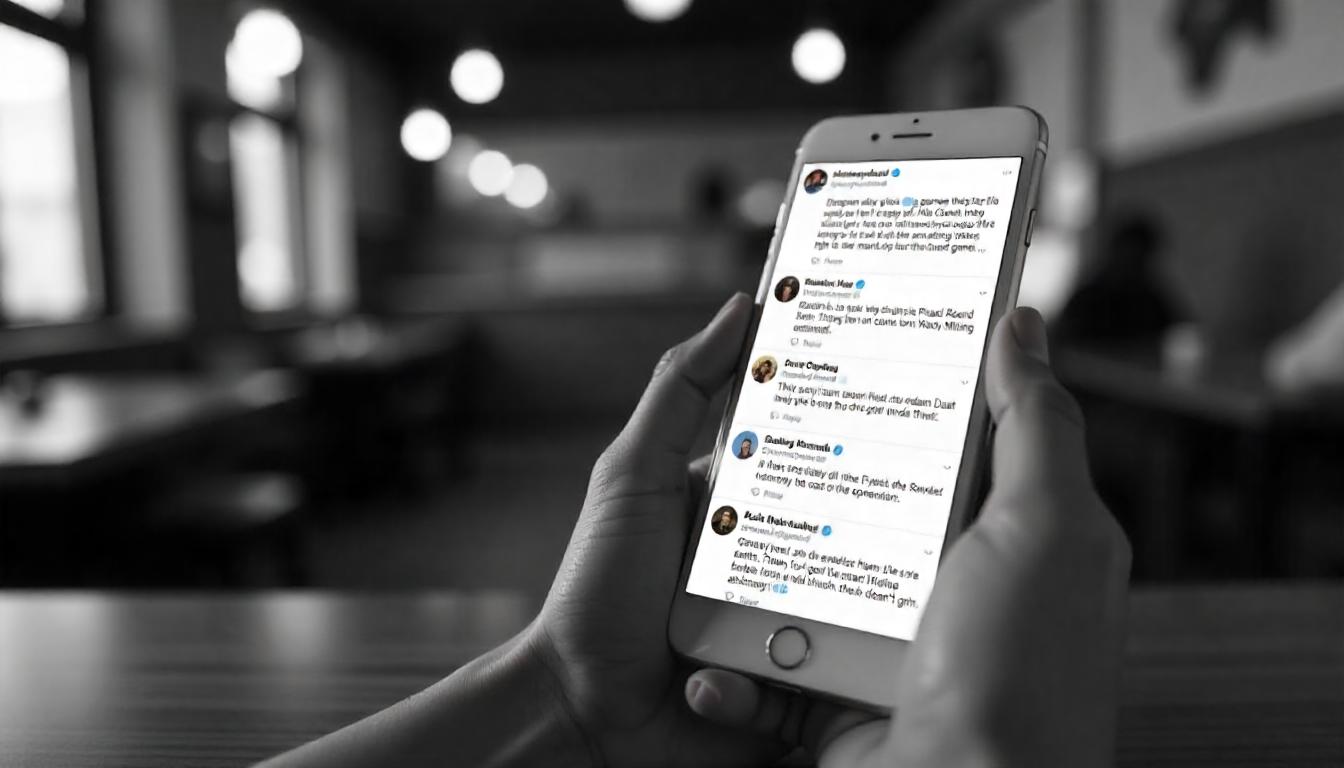


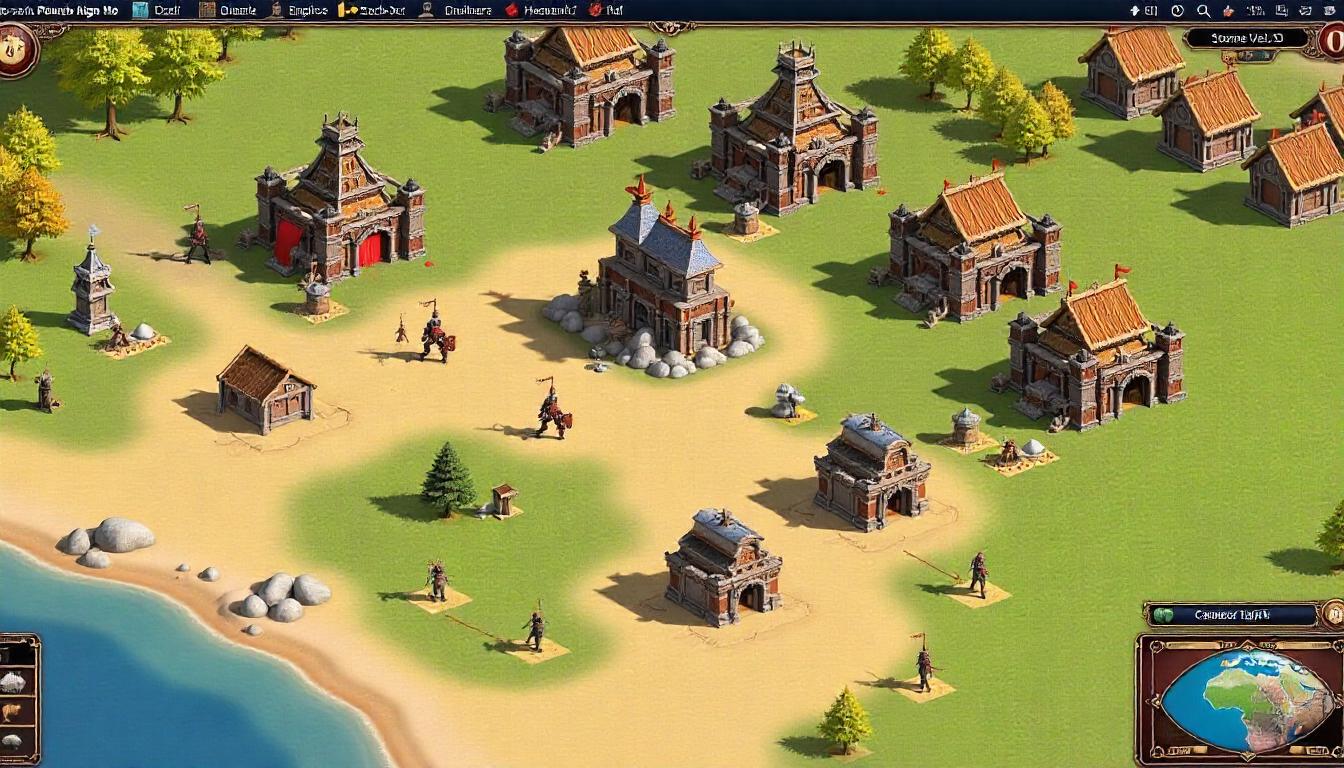

Leave a Reply