Why Use AirPods 4 for Gaming?
Apple’s AirPods 4 offer high-quality audio, low latency, and spatial audio features that can enhance your gaming experience. Whether you’re playing on PC, PlayStation, Xbox, or mobile, these earbuds can provide immersive soundscapes and crisp communication with teammates. Let’s dive into how to optimize them for the best gaming experience.
Step-by-Step Setup Guide
Connecting to PC
- Enable Bluetooth: Go to Settings > Bluetooth on your Windows or Mac PC.
- Pair AirPods 4: Open the AirPods case, press and hold the setup button until the LED blinks white.
- Select AirPods: Find “AirPods 4” in the list of available devices and connect.
- Set as Default Audio Device: In Sound Settings, choose AirPods 4 as the default input and output device.
- Enable Spatial Audio (Mac Only): On macOS, go to Sound settings and enable spatial audio for an immersive experience.
Connecting to PlayStation 5 & 4
Direct Bluetooth connections are not natively supported, so you’ll need a workaround:
- Use a Bluetooth Adapter: Plug a USB Bluetooth adapter into the PS5/PS4.
- Pair Your AirPods: Put AirPods in pairing mode and connect them via the adapter.
- Check Audio Output: Set the adapter as your primary audio device in PlayStation settings.
- Use a Wired Mic if Needed: Since AirPods may not support in-game chat via Bluetooth on PlayStation, use a wired microphone like the PlayStation headset for voice chat.
Connecting to Xbox Series X/S & One
- Use the Xbox App: Open the Xbox app on your smartphone.
- Connect AirPods: Pair AirPods 4 with your phone.
- Join a Party Chat: Use the app for in-game communication while keeping in-game audio from the console.
- Alternative: Bluetooth Transmitter: Plug a Bluetooth adapter into the Xbox controller’s headphone jack to send game audio to AirPods.
Connecting to Mobile (iPhone & Android)
- Open Bluetooth Settings: On your phone, enable Bluetooth.
- Pair Your AirPods: Hold the setup button on the AirPods case and select them on your device.
- Enable Low Latency Mode: Some gaming apps offer a low-latency mode—toggle this for better synchronization.
Optimizing AirPods 4 for Gaming
Reducing Latency
- Use Apple’s Ecosystem: AirPods 4 have the lowest latency when used with iPhones, iPads, and Macs.
- Enable Game Mode on PC: On Windows, enable “Game Mode” under Settings > Gaming.
- Wired Connection Alternative: If latency is an issue, consider using a wired gaming headset instead for competitive FPS titles.
Activating Spatial Audio
- On Mac: Go to Sound settings and enable “Spatial Audio.”
- On iPhone/iPad: Swipe down to Control Center > Hold Volume Slider > Toggle Spatial Audio.
- PC Support: Some games and software like Dolby Atmos may allow simulated spatial audio.
Best Equalizer Settings
- FPS Games (Call of Duty, Valorant, Apex Legends): Boost Treble & Midrange, lower Bass.
- RPGs (Elden Ring, Cyberpunk 2077, The Witcher 3): Balanced Bass & Treble for cinematic immersion.
- Battle Royale (Fortnite, PUBG, Warzone): Emphasize footstep sounds by enhancing Midrange.
Troubleshooting & Fixes
Audio Lag or Desync
- Ensure Bluetooth 5.3 Support: If your PC lacks Bluetooth 5.3, consider a USB Bluetooth 5.3 adapter.
- Close Background Apps: Other Bluetooth devices or apps can interfere—disable them.
- Reset AirPods: Hold the setup button for 15 seconds until the LED flashes amber, then reconnect.
Mic Not Working on Console
- Use a Separate Mic: AirPods 4 may not support voice chat natively on PS5/Xbox—use a wired mic.
- Check Game Settings: Some games allow you to change input and output settings separately.
Real-World Gaming Tests
Call of Duty: Warzone
- Latency Test: Noticeable improvement in responsiveness when using iPhone vs. PC.
- Spatial Audio: Enemy footsteps are clearer, making it easier to detect opponents.
Fortnite
- Latency: Minimal delay on iPhone, slight lag on PlayStation (adapter-dependent).
- Mic Support: No direct voice chat support on PS5, requiring a separate microphone.
Cyberpunk 2077
- Immersion: Spatial audio creates a realistic world experience, ideal for exploration.
FAQ
Are AirPods 4 good for competitive gaming?
AirPods 4 are great for casual and immersive gaming but may have slight latency for competitive FPS titles.
Do AirPods 4 work with PlayStation 5 and Xbox?
Not natively, but you can use a Bluetooth adapter or the Xbox app for audio.
Can I use AirPods 4’s mic for in-game chat?
On PC and mobile, yes. On consoles, you’ll need a separate mic for chat.
Is there a way to reduce latency on Windows?
Yes, use a Bluetooth 5.3 adapter, enable “Game Mode,” and close background apps.
Do AirPods 4 support Dolby Atmos for gaming?
Yes, if the game supports it and you’re on a compatible Apple device.
Final Thoughts
AirPods 4 are a solid wireless option for gaming, especially for mobile and casual gaming setups. While they aren’t a direct replacement for dedicated gaming headsets, their spatial audio and seamless connectivity within Apple’s ecosystem make them a fantastic choice for immersive single-player experiences and casual online play.

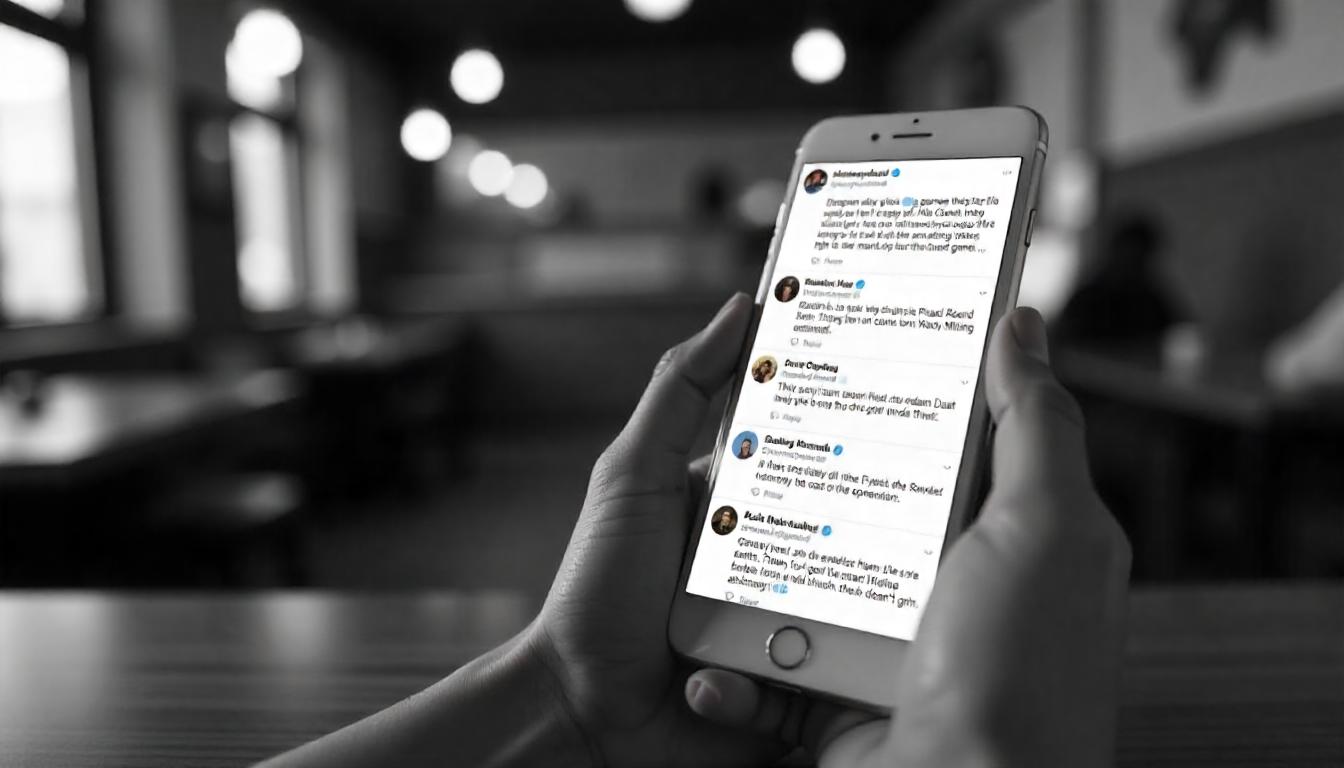


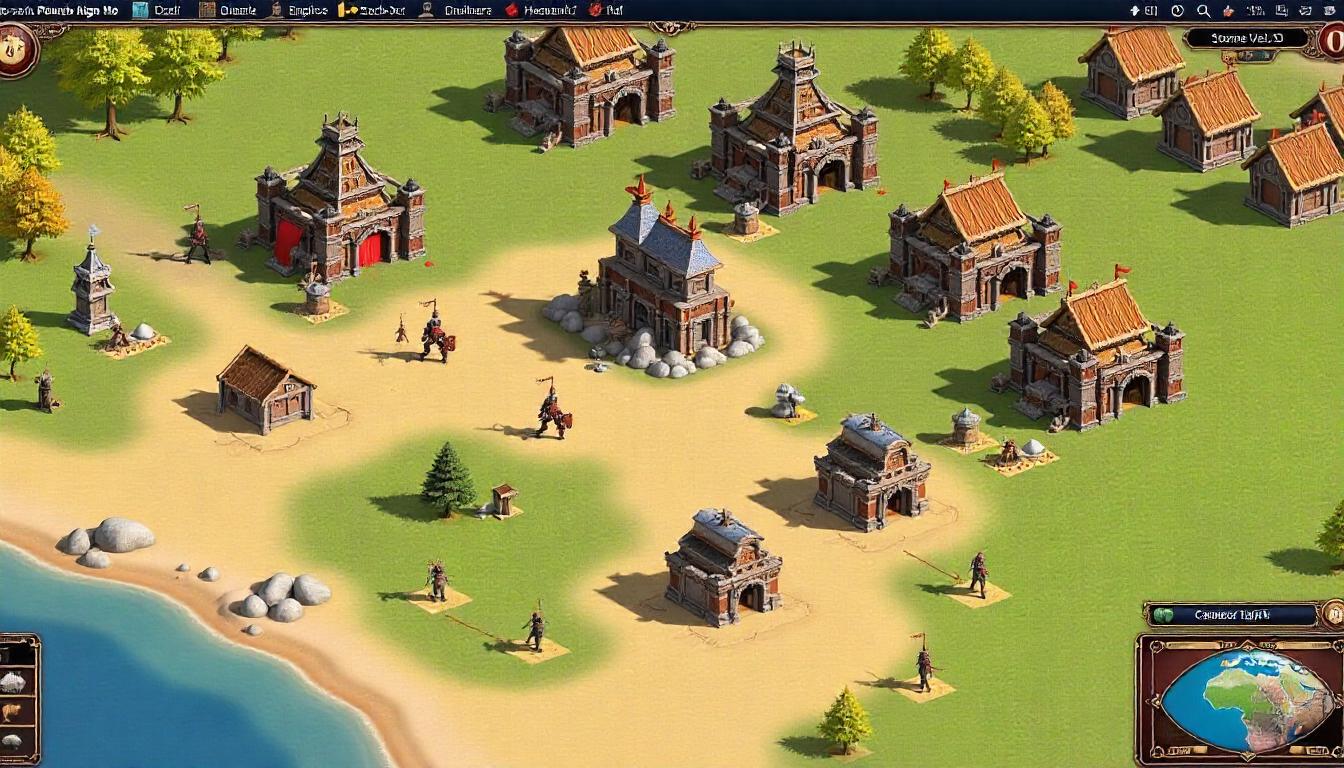

Leave a Reply